Setting up a Subsite as a Preview Site
Overview
By configuring a subsite created in Kuroco as a source of synchronization, it can be used as a preview site.
Once configured, content created on the source site will automatically be sent to the preview site, allowing for verification of display in the deployed environment of the preview site.
The diagram below illustrates the functionality.
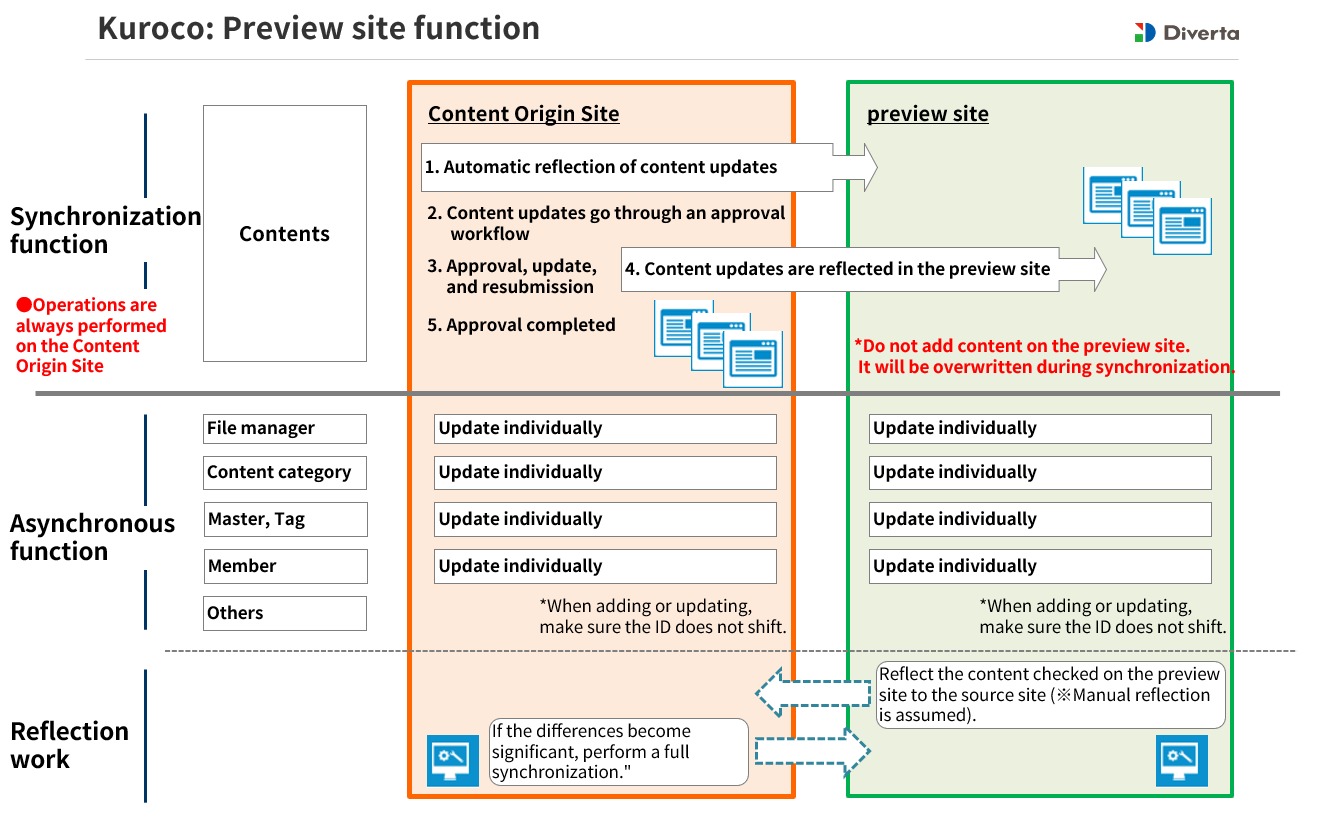
This document explains the setup and operation of a preview site on Kuroco.
Prerequisites
- If you have not created a subsite, please add one from the "Site List".
- For the frontend, refer to "Steps to Create a Development Environment Site" to deploy the source site and preview site respectively.
Setting up the Preview Site
Synchronize the Source Site and Preview Site Completely
Only content is synchronized in the preview site feature. Perform a complete synchronization in advance to align tag IDs and member IDs.
Click on [Environment Settings] -> [Site List].
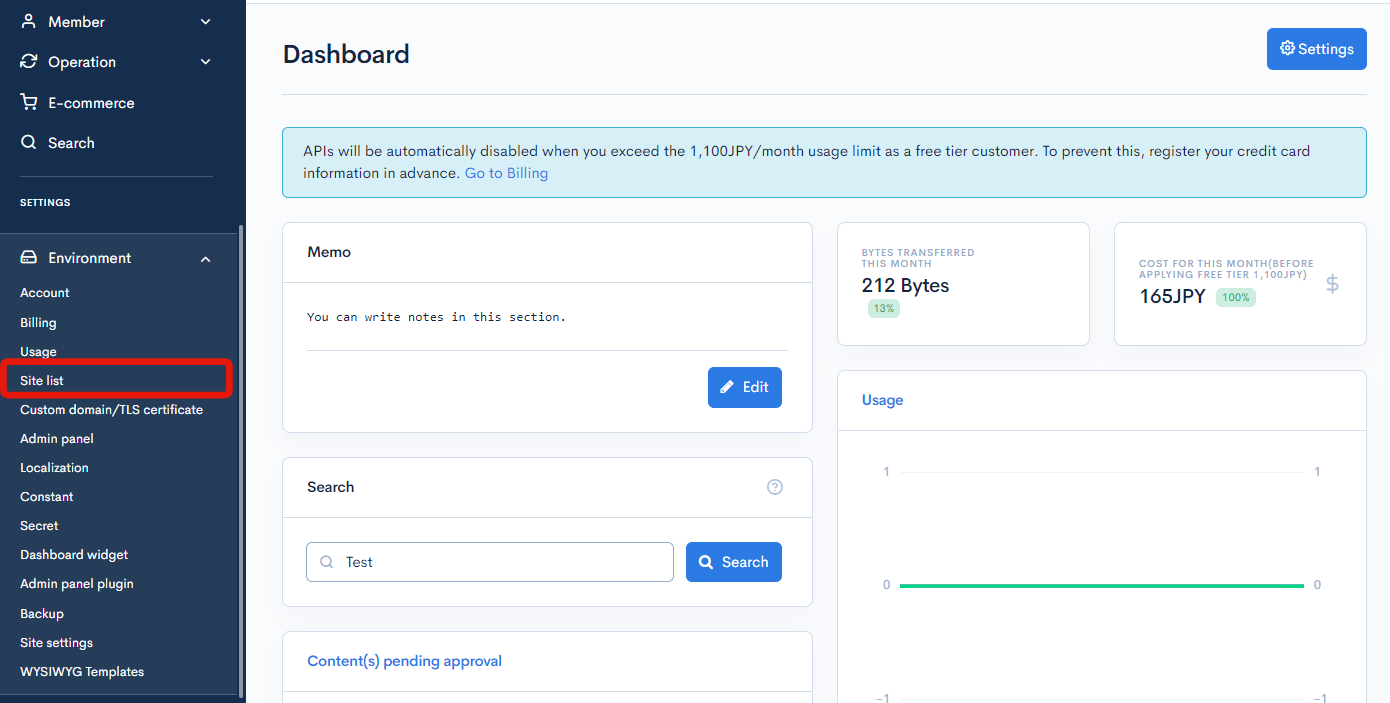
Click on [Edit] for the subsite to be set as the preview site.
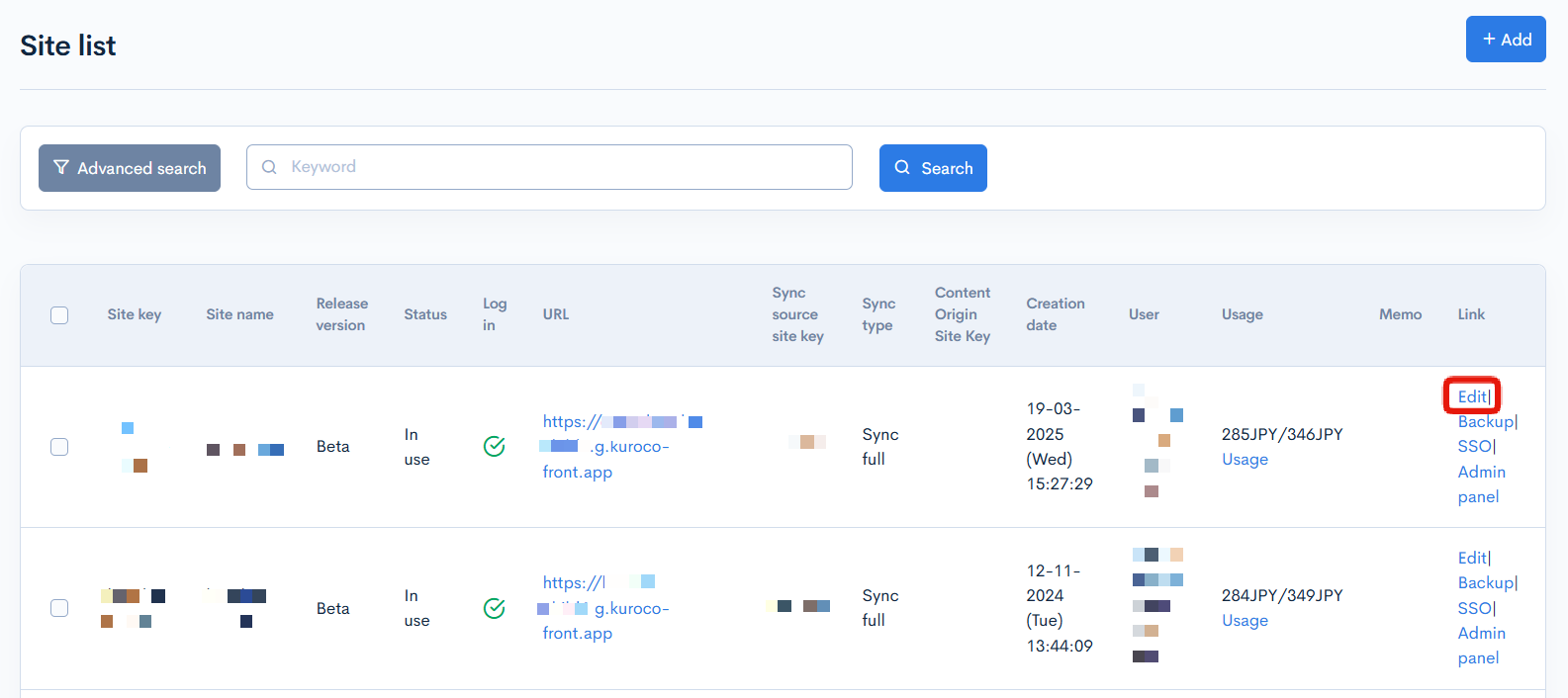
Enable [Sync Immediately], select full synchronization with the source site, and click [Update].
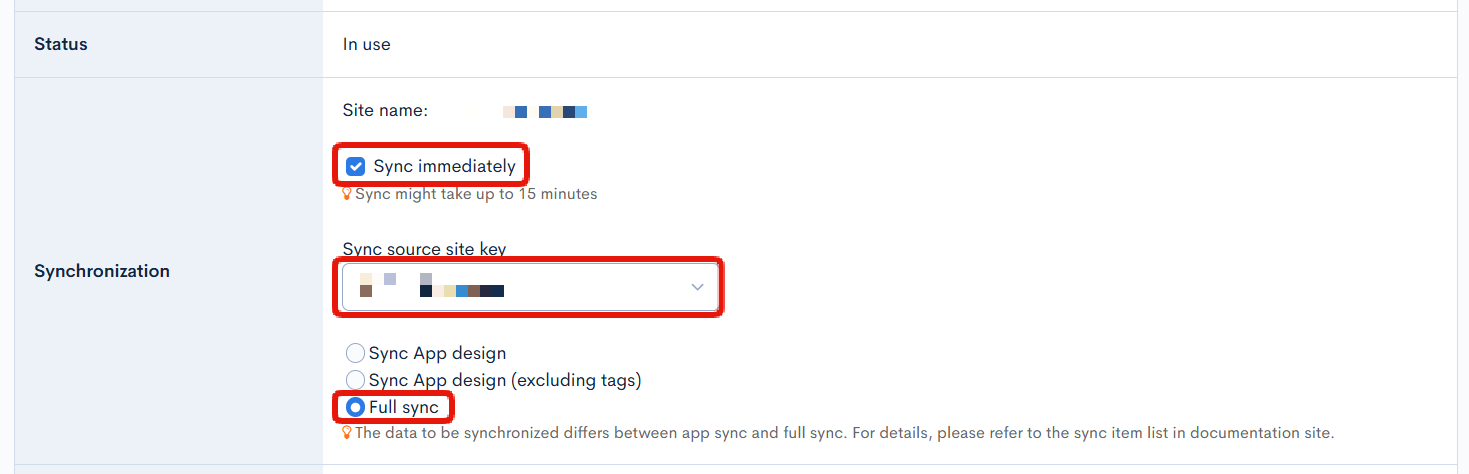
Configure the Source Site
After completing the full synchronization, set the [Content Sync Source Site Key] for the preview site.
Again, click on [Edit] for the subsite to be set as the preview site.
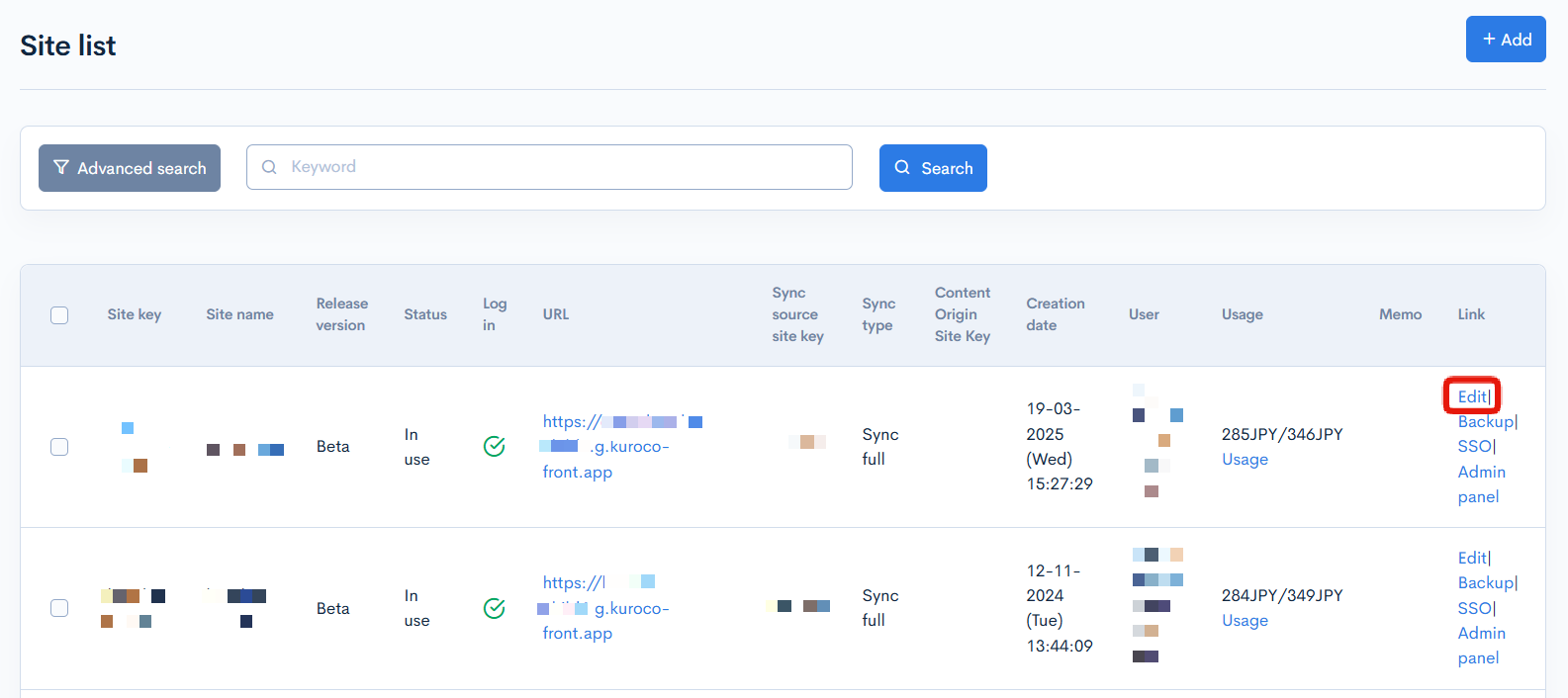
Set the source site key as the content sync source site key and click [Update].

With this, the setup of the preview site is complete.
Please ensure that the option "Send to Preview Site" is added to the public settings in the content editing interface of the source site.
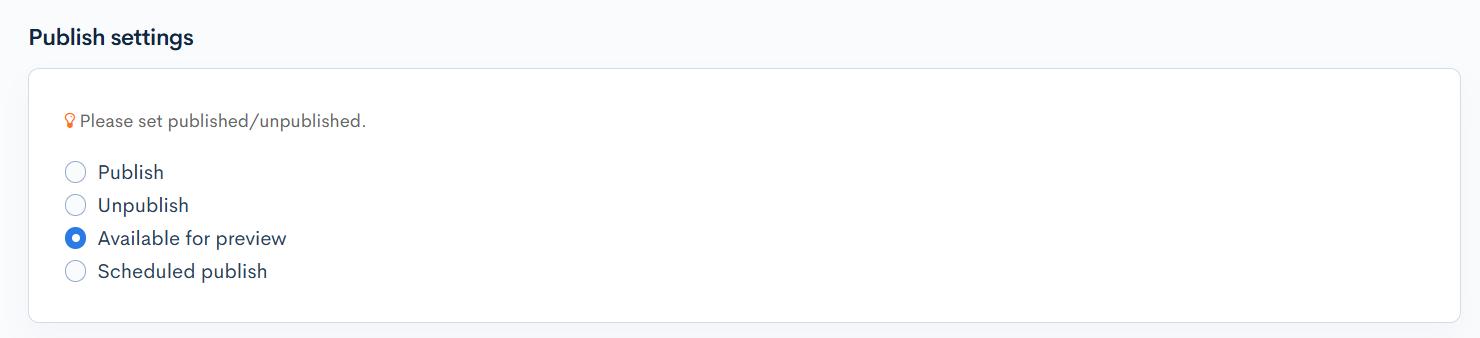
Operation of the Preview Site
- Content added, updated, or deleted on the source site will also be added, updated, or deleted on the preview site.
- When "Send to Preview Site" is selected on the source site to add or update content, it will go through an approval workflow on the source site, while the content will be immediately added to the preview site.
*Approval workflow must be enabled. - Verification of display on the preview site is done, and if it is okay, the workflow for approval on the source site is expected to be followed.
- If there are updates to content under approval on the source site, the content on the preview site will be automatically updated.
Restrictions
- Only contents are synchronized. (Tags and masters are not synchronized.)
- If the member IDs do not match between the source site and the preview site, there is a possibility that the member_id of the content owner may be misaligned.
- If the tag IDs are different, the tagging will be misaligned.
- Contents added or updated via CSV upload will not be synchronized to the preview site.
- Changes in the publication status or order from the list screen will not be synchronized to the preview site.
- Draft saves will not be synchronized to the preview site.
- Content categories will not be synchronized to the preview site. If addition or update is required, please update on both sites. Adjust the content category IDs to be the same.
- The file manager will not be synchronized to the preview site.
- Images added via WYSIWYG will refer to the source site's images.
- For files (from the file manager), please save the files on both the source and preview sites.
- It is assumed that content updates will not be made on the preview site.
If content is added or updated on the preview site, the content will be updated. However, if synchronization occurs from the source site, the data from the source site will overwrite.
Many of the restrictions are affected by the different IDs between the source site and the preview site.
If the differences are significant, please execute "Synchronization" to align the IDs.
Related Documents
Support
If you have any other questions, please contact us or check out Our Slack Community.